Contents
iPhones are being around for a while, but people still ask the question How to add ringtones to iPhone very often. The process of adding a ringtone to your android phone is rather easy as compared to an iPhone. That’s why we have drafted this easy guide on How to add ringtones to iPhone so that you can keep your favorite tones as your caller ringtones.
How To Add Ringtones to iPhone
You can manually put the ringtones files in the iTunes folder configurated while you installed it on your computer. You have to put those ringtones at
On Windows:
C:\Users\NAME\Music\iTunes\iTunes Media\TonesOn Mac:
~/Music/iTunes/iTunes Media/Tones/How To Add Ringtones to iPhone
The process is a bit lengthy but its easy. Just follow the procedure step by step. First of all you have to install iTunes on your computer. If you’re a Mac user you can skip this step as it already comes preinstalled with MacOS. However, with windows, you can download iTunes Setup from here.
1. Getting the sound clip
It is obvious that you need to download the sound clip which you want to set as your device ringtone. Before you download let us focus on the duration limit. iTunes won’t allow ringtones more than 40 seconds, not even 41 seconds. So make sure the audio file is under 40 seconds. If you try to load any ringtones more with more than 40 seconds of duration limit then iTunes will show error messages and will refuse to copy it at all. If you want to keep your favorite song as your ringtone then we highly recommend you to trim it down to mere 40 seconds. You can try several online music editors which will help you to trim it down for free.
2. Converting MP3 into AAC
Apple is making everything hard, doesn’t it? it will only allow 40 seconds clip but it should be in AAC format too. Don’t worry as you can use any free online audio converter tool to convert the MP3 file to ACC format. If you don’t want to do that, then you can take help of iTunes itself. see how:
- Drag and drop the mp3 sound file into iTunes dashboard window.

- Go to library > songs and choose the sound file.
- Go to file then choose Convert > Create AAC Version.

- Now Right Click on the headings of the Library and Enable Kind option.
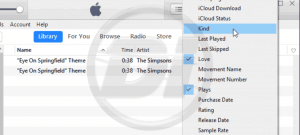
- With this, you can see which one is newly created ACC file.
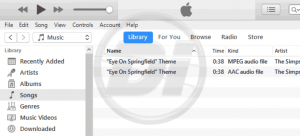
- Drag and drop the newly generated ACC file on your desktop.

- The file will be copied to your desktop with an m4r extension.

Add Ringtone to iPhone
Now, this is the easy part of this tutorial. Just connect your iPhone to pc and launch iTunes.
- Connect your iPhone via lightening cable and choose trust when prompted.

- Click on the little iPhone icon in the navigation bar in iTunes.

- Drag the m4r ringtone file into tones section of your iPhone.
- Choosing new ringtone on iPhone.

- Go to Settings > Sounds> Ringtone and look for tour new ringtone. You will find it there.

Final Words
That’s all guys. We hope this tutorial on how to add ringtones to iPhone helped you. In case you’re facing a problem you can ask us in the comment section below.